When a building or construction site does not comply with building codes, the building inspector can issue a stop work order in CityReporter by filling in the Stop Work Order form. This form is now customizable, just like the inspection forms. You can also create and customize other order forms needed to enforce compliance in your jurisdiction, such as an order to uncover.
1. Using your computer, log into CityReporter web with your city code, username, and password. Select the Permits & Construction module in the left menu, then click the Setup button at the top of the screen, as shown. You must have Administrator permissions to access the Setup button.
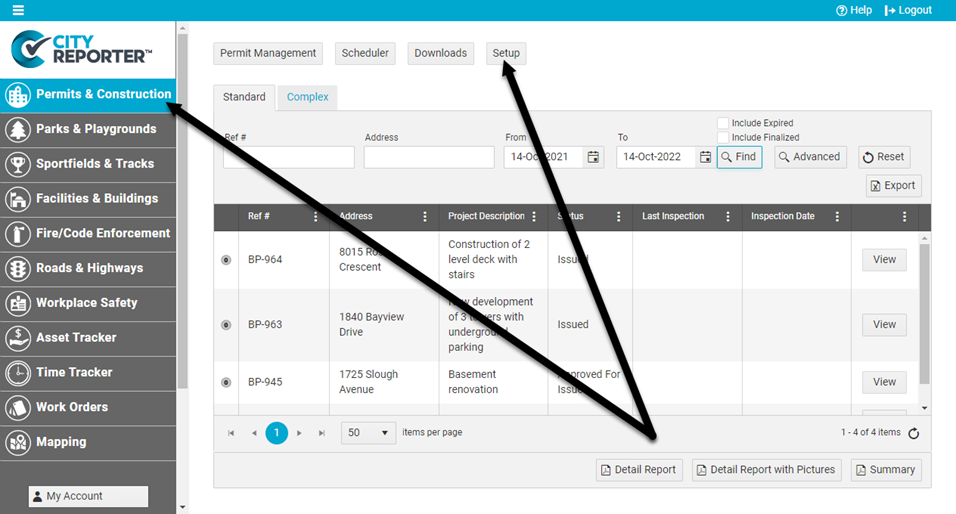
2. Click the Form Management button on the left.
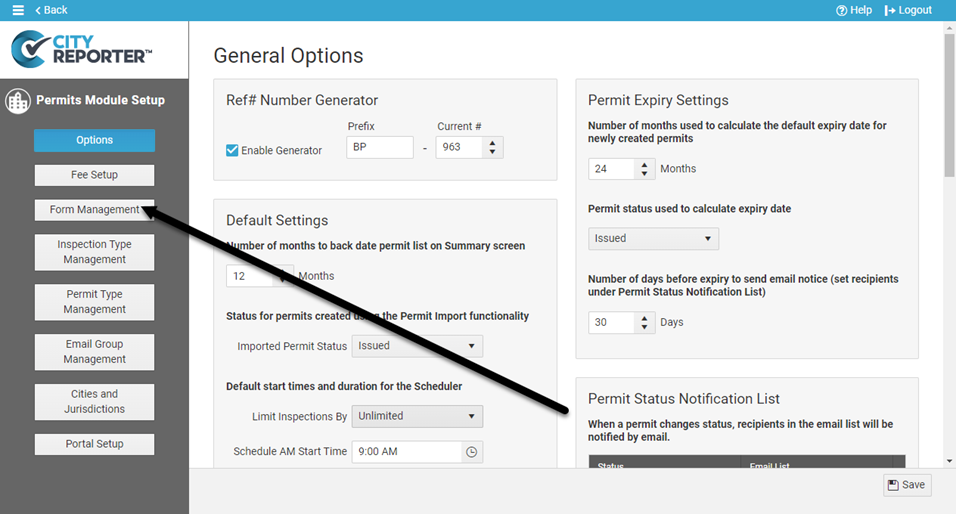
3. Click the Edit button beside the Standard inspection group.
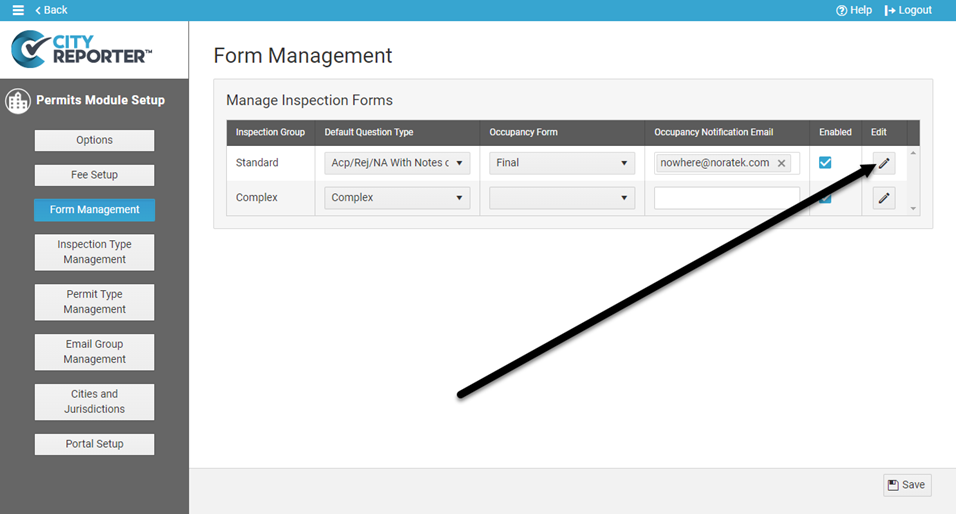
Customize the Stop Work Order Form
4. In the Form Manager, select the Stop Work Order form. It contains an Order Issued question which can’t be deleted, as all order forms must contain this question.
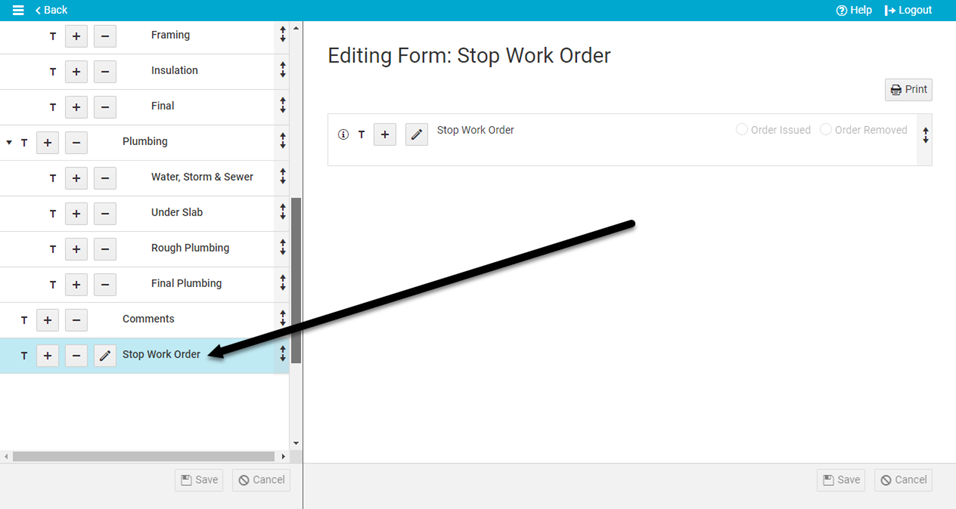
5. To change the wording of the Order Issued question, click the Pencil button next to “Stop Work Order” and select the option Edit Question. Edit the question label and click OK.
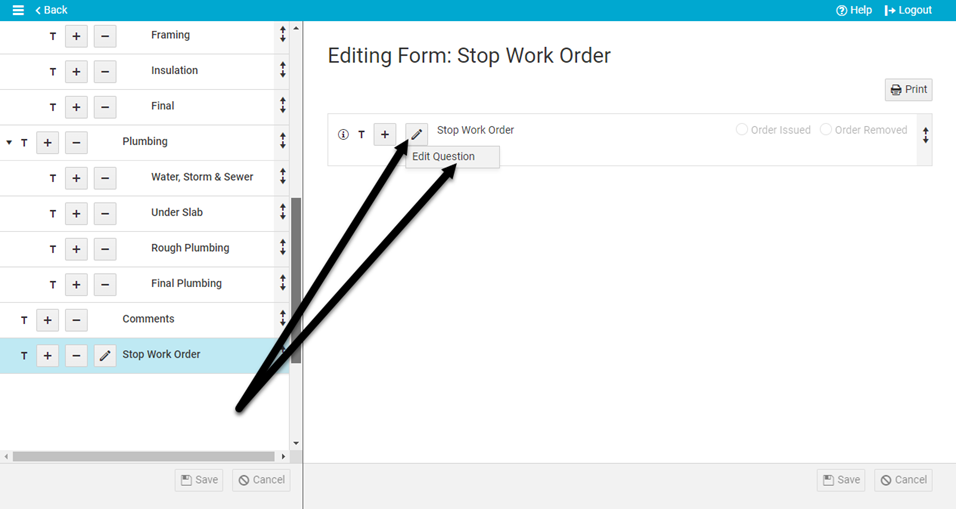
6. To add more questions to the form, click the Plus button beside the existing question and select the option to Add New Question.
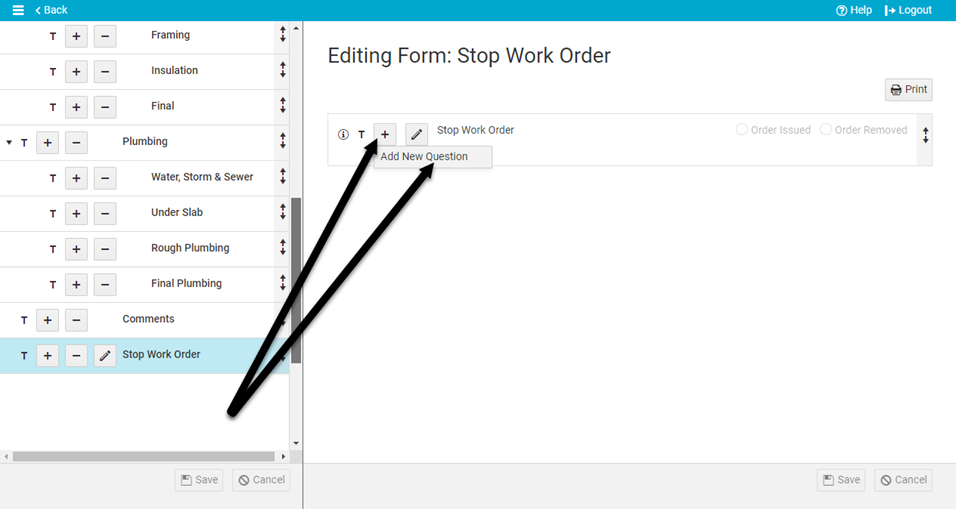
7. Type the question text in the Question Label field and select a Question Type from the dropdown. Useful question types include Heading to insert subheadings or blocks of text, Accepted/Rejected style questions to document contraventions, and the Signature question type to sign the form. Click OK in the Question Editor to add the new question to the Stop Work Order form. See our tutorial on How To Add Custom Questions for more detailed information.
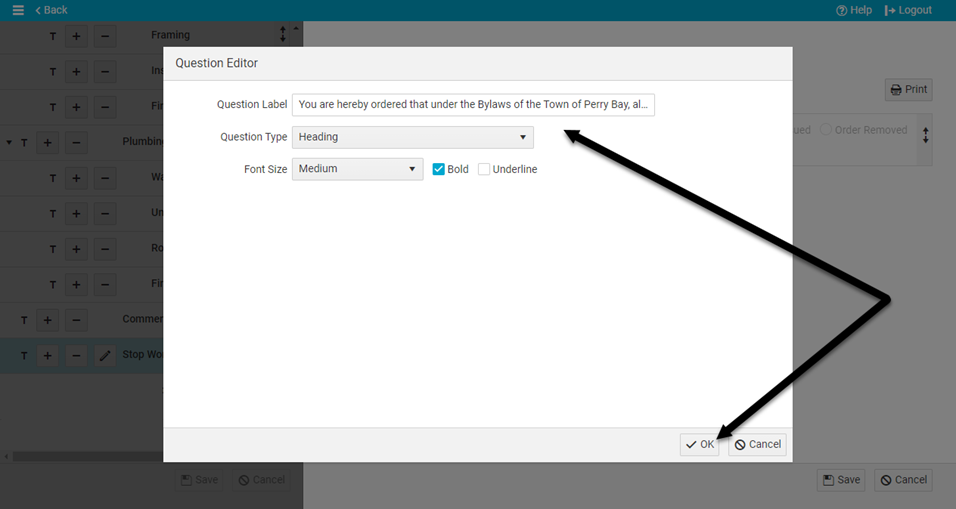
8. Repeat the above steps to add as many custom questions as you need, then click the Save button at the bottom right of the screen. You should also remind your inspectors to refresh CityReporter on their mobile devices. Otherwise, they won’t see the custom questions you just added.
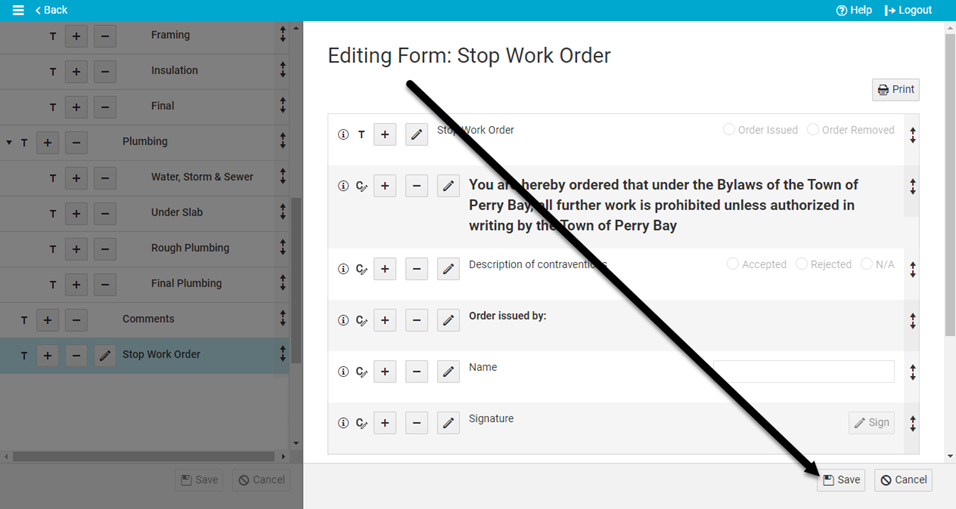
Create Other Order Forms
9. To create a different kind of order form, such as an order to uncover, click the Plus button next to the Stop Work Order form and select the option Add New Form.
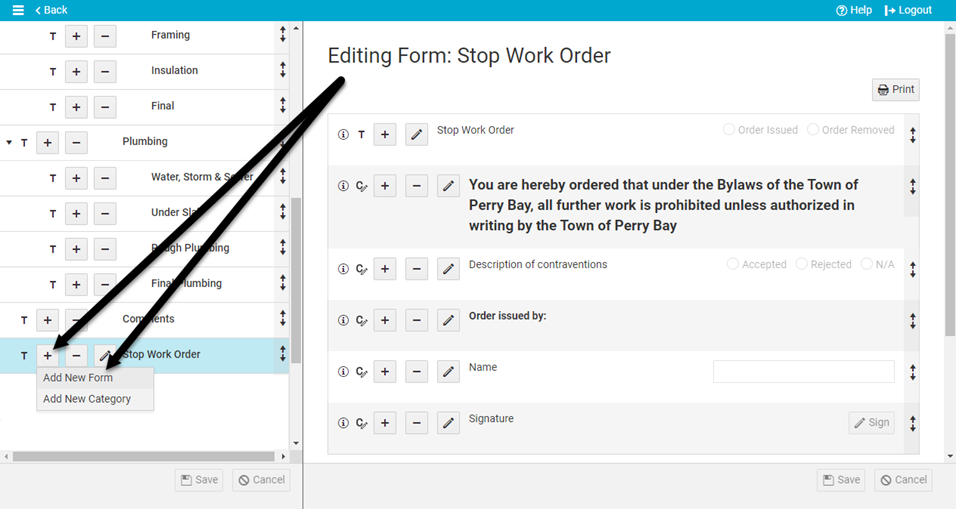
10. Enter a name for the form and set the Form Type to “Order”. Click Ok.
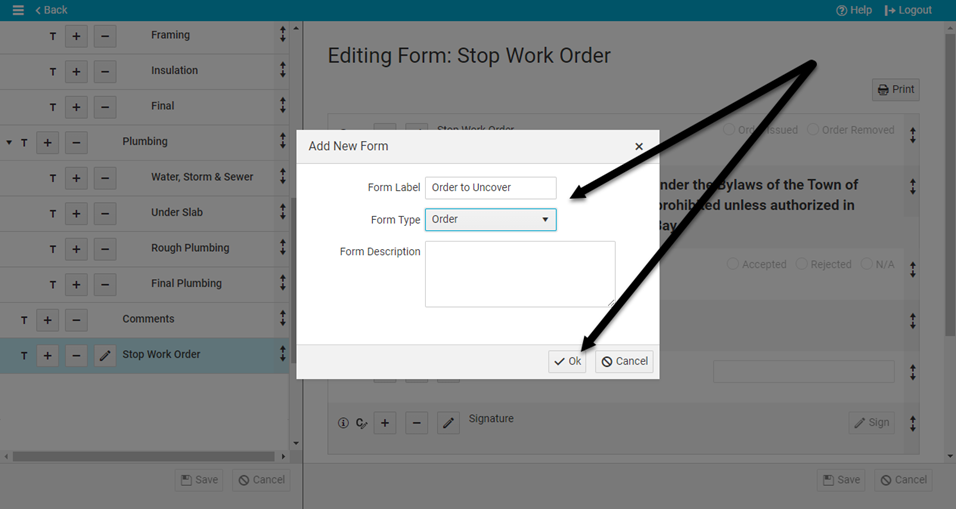
11. If you would like this form to be added to all existing Standard permits, select Yes. If this form doesn’t apply to all permits, you can select No and then apply it manually to any permit later on (see our tutorial on How To Edit a Location’s Required Inspections In CityReporter Web).
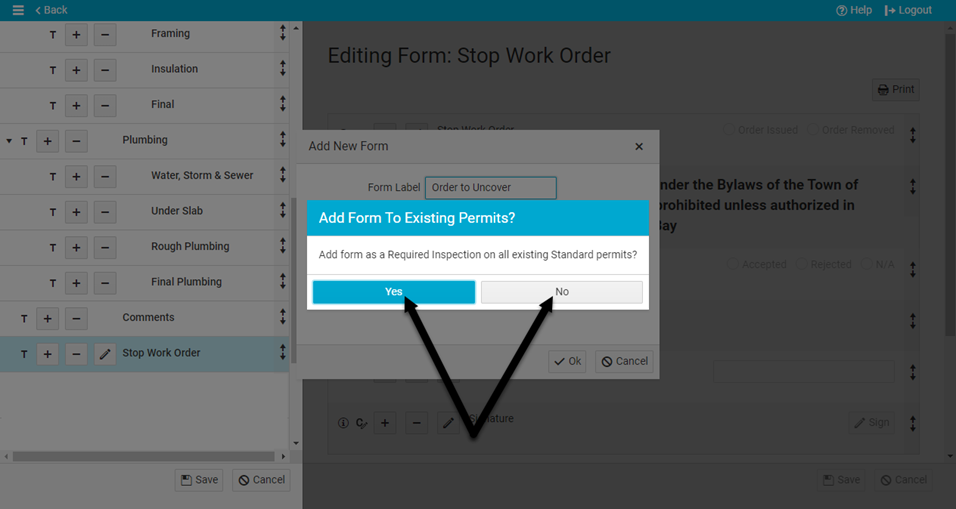
12. Save by clicking the Save button at the bottom left of the screen. Select the order form you just created and you will see that an Order Issued question has been automatically added to the form. See steps 4 to 8 above for instructions on editing this question and adding more questions to the form.
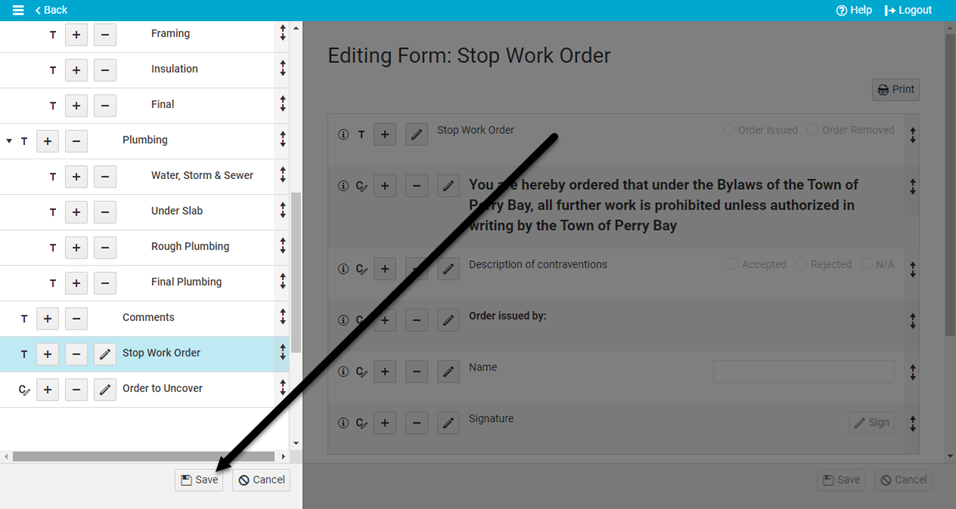
13. Click the Save button at the bottom right of the screen when done editing questions. Refresh CityReporter on your mobile devices to see the new form.
