We’re constantly adding new functionality to the mobile app and web software. Your annual subscription includes all the latest features.
December 12th, 2024
Download the latest mobile update!
We will be releasing a new version of the mobile app with a number of fixes and performance improvements. Be sure to download version 6.7.18 for Android devices from the Google Play Store and version 6.6.92 for Apple devices from the App Store later tonight.
Should you have any questions about this update or anything else related to CityReporter, our dedicated support team is here to help at!
December 5th, 2024
New Options for Permit Fees
Important news about the permit fees in the Permits & Construction module! Here is a summary of the latest updates:
- Construction Value Fees are now called Range Fees
- Set up groups of Range Fees base on either Construction Value or Cubic Yards
- Per 1000 and Per 100 fees are now called Per 1000 Cumulative and Per 100 Cumulative
- New fees have been added: Per 1000 With Base and Per 100 With Base
- Our US customers can set up fees based on Sq Foot Construction Costs provided by the International Code Council (ICC)
Learn more about the new features and all available fee types in this tutorial:
If you need help setting up your fees, please reach out to our support team!
November 27th, 2024
Add multiple Pictures buttons to an inspection form!
Introducing the new Pictures question type in the Roads & Highways module! In addition to taking photos with the Pictures button at the top of your inspection forms, you can now embed Pictures buttons into the form itself. This means you have the flexibility to place these buttons wherever they are needed, allowing you to group and label different sets of photos.

We know how important pictures are for your reporting requirements. The enhanced functionality will keep them well organized. Please reach out to us for assistance with customizing your forms.
November 20th, 2024
Import or update work orders from a spreadsheet
We’ve added new features in the Work Orders module to make Batch Job Processing more user-friendly. Go to Work Order Management > Batch Job Processing to download Excel templates you can use for importing or bulk updating work orders. Each template is generated based on your specific Job form, ensuring the columns are correct.
Enhanced validation checks for errors in your spreadsheet, preventing incorrect data from being uploaded to the system. This powerful tool not only improves data entry accuracy but also optimizes your workflow efficiency.
Got questions about importing or updating work orders? Do not hesitate to reach out to us!
November 14th, 2024
Download the latest mobile update!
We have released a new version of the Android mobile app to address an issue entering signatures. Make sure to download version 6.7.17 for Android devices from the Google Play Store.
If you need assistance setting up the new question type, please contact us!
November 14th, 2024
Download the latest mobile update!
We have released a new version of the Android mobile app to address an issue entering signatures. Make sure to download version 6.7.17 for Android devices from the Google Play Store.
If you need assistance setting up the new question type, please contact us!
November 7th, 2024
Download the latest mobile update!
An update to the mobile app is set to launch tonight, bringing you the latest enhancements and fixes. We’ve optimized the app configuration process to improve your user experience. A video will also play when you first configure, introducing new users to the software. Plus, in the Permits & Construction module, we’ve added a new question type – “Compliant/Non-Compliant/NA with Notes”. See below for details.
Version 6.7.16 for Android devices will be available in the Google Play Store and version 6.6.91 for Apple devices will be available in the App Store later tonight.
If you need assistance setting up the new question type, please contact us!
November 6th, 2024
New Permit Features for our Web App!
Check out the latest features in the Permits & Construction module!
- Introducing two new Construction Value fee types: Per 100 and Deposit
- The Building Stats report has new columns showing Fees Paid
- Expiry Dates can automatically update based on the most recent inspection date
Read more about these features below. Feel free to reach out with any questions or feedback!
November 6th, 2024
Enhancements to the Fire Module!
We want to let you know about some enhancements to the Fire/Code Enforcement module, designed to improve your user experience.
In the Location Editor, there is a new status “Closed”. This allows you to mark a location or file as closed, but reports will still include inspections done at that location. If you would like exclude a location’s inspections from reports, then set the status to “Inactive” instead.
The Inspection Details report has some additional parameters to help you quickly find the exact location or file you need. You can now search by Address or File #. Just start typing in one of those fields, and a list of matching options will pop up.

We hope you find these enhancements useful. If you have any questions or feedback, don’t hesitate to connect with us!
October 16th, 2024
Download the mobile app update
Don’t miss out on the latest update for our mobile app – it’s packed with exciting enhancements and essential fixes! Explore the new Priority Level feature for work orders and try out the Static Notes question type in the Fire/Code Enforcement module. More about these new features below.
Version 6.7.12 for Android devices will be available in the Google Play Store and version 6.6.88 for Apple devices will be available in the App Store later tonight.
If you have any questions about this release, feel free to contact us. We’re here to help!
October 3rd, 2024
Select Recipients when Sending an Inspection By Email in our Parks Module
You now have more control over who gets sent an inspection when you click Send By Email. Select from the Area Contacts or Additional Contacts already associated with the park, or enter one or more other email addresses for a one-time delivery.

Recipients set up with the option to “Send email when filing” will continue to receive inspection reports automatically when you file from the mobile app. If you have any questions or feedback, feel free to reach out to us.
October 3rd, 2024
Select Recipients when Sending a Building Inspection By Email
You now have more control over who gets sent an inspection when you click Send By Email. Select the owner or contractor already associated with the permit, or enter one or more other email addresses for a one-time delivery.

Owners and contractors set up with the option to “Send email when filing” will continue to receive inspection reports automatically when you file from the mobile app. If you have any questions or feedback, feel free to reach out to us.
October 3rd, 2024
Email Notifications Now Include a Link to the Work Order
Just a quick note to let you know about a handy new feature in the Work Orders module. Now, whenever you receive an email notification about a newly assigned work order or a status update, simply click the “Go to work order” link to open it directly in CityReporter.

If you’re not already logged in to the CityReporter web software, you will need to log in before accessing the work order. Missing out on important email notifications? We’re here to help! Learn how to set them up by contacting our support team.
September 18th, 2024
Check out the Latest Features
We have launched several enhancements to the Permits & Construction module, designed to improve your workflow.
With the new Application Accepted permit status, you can now mark an application as complete before it advances to the Under Review stage. If the application was submitted through the portal, the portal user will automatically receive an email notification when the application is accepted.
You can now require a signature when a portal user submits an application, showing that they have accepted your municipality’s legal terms. A PDF copy of the application with the terms and their signature will be emailed to the portal user and attached to their permit for future reference. To enable this option, go to Setup > Portal Setup and enable “Require signature” under the Permit Application Legal Notice.

You’ll notice two new fields under the Stats tab for recording Heated Space and Unheated Space. These fields can also be added to the portal application form so the applicant can fill them in. This data is used by new fee types available to calculate amounts based on the square footage of the heated and unheated spaces.
 We have added new reports to give you access to the detailed info you need. The Fee Transactions report exports all transactions and payments applied within your selected date range. If you manage Recurring Inspections, you’ll appreciate the ability to run Overdue Inspections and Pending Inspections reports. These reports can be found under Permit Management > Reports.
We have added new reports to give you access to the detailed info you need. The Fee Transactions report exports all transactions and payments applied within your selected date range. If you manage Recurring Inspections, you’ll appreciate the ability to run Overdue Inspections and Pending Inspections reports. These reports can be found under Permit Management > Reports.
Huge thanks to our customers who requested these innovative features. Your input is crucial in improving the software for everyone. If you have ideas or suggestions, we’d love to hear from you.
September 5th, 2024
Update to the lastest mobile app version!
We are thrilled to announce the addition of mobile mapping features to the following modules:
- Permits & Construction
- Parks & Playgrounds
- Sportfields & Tracks
- Fire/Code Enforcement
- Work Orders
Tap the map icon in the menu bar to view your permits, locations, or work orders with GPS coordinates on a map of your city. Read more about it below.
This latest version of the mobile app also includes numerous fixes, so all users should download the update. Version 6.7.04 for Android devices will be available in the Google Play Store and version 6.6.84 for Apple devices will be available in the App Store later tonight.
Let us know how you like the new mapping features. Your feedback is always appreciated! Contact our support team or give us a call toll-free at 1-866-264-2236.
New Mobile Mapping Features
Only items with GPS coordinates will show up on the mobile map. In the Permit/Park/Sportfield/Location Management section of the web software, open a permit or location, press Get GPS, and place a marker on the map. When you download that permit/location to the mobile app, it will display on the map at the location that you set.
In the Fire module, you can also create a location on your mobile device in the field, and set the location to your current GPS coordinates. GPS coordinates are automatically assigned to a new work order created in the mobile app.
To view the map in the mobile app, tap the map icon in the top menu bar. The blue dot indicates your current location, while the green markers represent permits, locations, or work orders, depending on your module.

Two buttons at the top of the map give you options for direction and location:
1. The Compass button rotates the map around you to show the direction you’re facing. When toggled off, the map points north.
2. The Location button centers the map to your location, as indicated by the blue dot, and follows you as you move. To move the map, toggle the button off so the map no longer follows your location.
When you tap on a green marker, you can select from the following options:
Show Route: Opens directions to the location in Google Maps.
Add Waypoint to Route: Add a waypoint for each location you want to navigate to. Then when you press Show Route, directions to all waypoints will open in Google Maps.
View Inspections/Work Order: Takes you to the permit’s, location’s, or work order’s forms.
July 31st, 2024
Download the lastest mobile app!
We’re excited to announce a number of new features requested by our valued customers! There are new options to duplicate Notes with Pictures and Permits questions, copy work orders on the mobile app, and enhance facility inspections with the new Multi-Select Combo question type. Read more about it below.
Download the new version of the mobile app tonight to get the latest features. Version 6.6.97 for Android devices will be available in the Google Play Store and version 6.6.80 for Apple devices will be available in the App Store.
If you have any questions about these updates, contact our support team or give us a call toll-free at 1-866-264-2236.
Duplicate Notes with Pictures
The Notes with Pictures question is useful for documenting all kinds of information, such as describing and photographing equipment, or summarizing findings and recommendations. Now it’s easier than ever to make multiple notes, each with its own set of pictures. Simply press the duplicate button as circled in the screenshot below. Press duplicate as many times as needed.

Duplicate Rejected Questions in Permits
In the Permits & Construction module, when you reject an item during an inspection, you’ll notice a new button for duplicating the question. This enables you to track multiple deficiencies separately for the same question. You can accept each one at different times, making it easy for the builder to see which items are outstanding.

Copy Work Orders in the Mobile App
The copy feature you’re familiar with on the web is now available in the mobile app. Easily create multiple work orders with similar information. Fill out all the fields in a Job form and Save, then press the Copy button to create a new work order with the same fields filled out as a starting point.

New Multi-Select Combo in Facilities
Introducing our latest addition to the Facilities & Buildings module – the question type! Similar to the Combo question, this feature allows you to select multiple answers for a single question. It will help make your inspections even more efficient.
If you need a hand configuring your application numbers, email our support team or call us toll-free at 1-866-264-2236.
July 18th, 2024
Use separate numbering for application and issued permits
Explore the new permit numbering options available in the software. You can now have a permit start off with an application number, then get assigned a different permit number when issued. This enhancement enables you to track and maintain both the application number and permit number. The new functionality allows you to input the application and permit numbers manually or use the automatic number generators.
The application and permit numbers can also be formatted with leading zeros, e.g. APPL-0002 and BP-0002. Go to Setup > General Options to change the number format.

If you need a hand configuring your application numbers, contact our support team.
July 12th, 2024
Mobile App Updates
We are releasing a new version of the mobile app to address an issue displaying linear assets on the map. Make sure to download version 6.6.89 for Android devices from the Google Play Store and version 6.6.77 for Apple devices from the App Store this Sunday night.
If you have any questions about this update, please contact our support team.
June 21th, 2024
Mobile App Update for Android Devices
The new version of the mobile app for Android includes minor fixes. Download version 6.6.87 for Android devices from the Google Play Store this weekend. Please note that there are no updates for the Apple app at this time.
If you have any questions about this update, please contact us.
June 19th, 2024
Mobile App Update for Android Devices
The new version of the mobile app for Android includes minor fixes and enhancements. Download version 6.6.86 for Android devices from the Google Play Store tonight. Please note that there are no updates for the Apple app at this time.
If you have any questions about this update, please contact us.
June 12th, 2024
Save time by copying a work order with a single click!
Enhance your workflow with the new copy feature that lets you create multiple work orders with similar information. Need the same job done but at different locations? Start by creating a single work order, then duplicate it and change the location field as needed. You could even assign these copies to different users.
This feature is currently available in our web software and will be added to the mobile app in an upcoming release. Learn more about the new functionality on our website:
Any questions or feedback about this feature? Contact our support team or give us a call toll-free at 1-866-264-2236. We value your input and look forward to hearing from you!
May 30th, 2024
Update to our Mobile App
We will be releasing a new version of the mobile app with a number of fixes and enhancements. Download version 6.6.83 for Android devices from the Google Play Store and version 6.6.74 for Apple devices from the App Store later tonight.
If you have any questions about this release or anything else in CityReporter, please contact our support team.
May 10th, 2024
Create your own Occupancy Permit/Certificate!
You now have the option to create an Occupancy Permit/Certificate using CityReporter’s user-friendly form builder. Once the form is set up, simply activate the feature to automatically email it as a PDF to the owner and/or contractor when you file it from the mobile app.
More information can be found on our knowledge-base:
For our valued Ontario customers, we’ve specially developed an Ontario Occupancy Permit which is already formatted according to your jurisdiction’s regulations. Go to Setup > Form Management and set it as the Occupancy Permit/Certificate to start using it.

If you need a hand setting up an Occupancy Permit/Certificate, don’t hesitate to contact our support team or call us toll-free at 1-866-264-2236. We’re happy to help!
May 9th, 2024
Major Upgrade to the Mobile App!
Our team of developers have been hard at work upgrading the core technology and mapping features within the mobile app. The new version brings significant improvements to the performance and stability.
Download the update to the mobile app to get the latest improvements. Version 6.6.81 for Android devices will be available in the Google Play Store and version 6.6.71 for Apple devices will be available in the App Store later tonight.
As always, if you have any questions or concerns, feel free to reach out to our dedicated support team. We want to ensure you have the best possible experience with our software.
March 7th, 2024
CityReporter is even more user-friendly!
We’ve enhanced the mobile app interface design for seamless navigation. Easily access module-specific functions at your fingertips, with the added option to select a module when logging into the phone app. Google Maps can now be used as the tile layer on mapping screens. Explore more about these exciting new features below.
Get ready to experience the new and improved app by downloading the latest update. Starting tomorrow, Version 6.6.71 for Android devices will be available in the Google Play Store and version 6.6.53 for Apple devices will be available in the App Store.
We look forward to hearing your feedback on the enhancements. Have any questions or suggestions? Contact our support team digitally or give us a call toll-free at 1-866-264-2236.
Discover the New Plus Button
Depending on which modules you have licensed, you may see a blue Plus button at the bottom right of the app’s summary screen. Simply tap on the button to open a menu with the actions shown below. If you only have one module, the action associated with that module will launch automatically for your convenience.
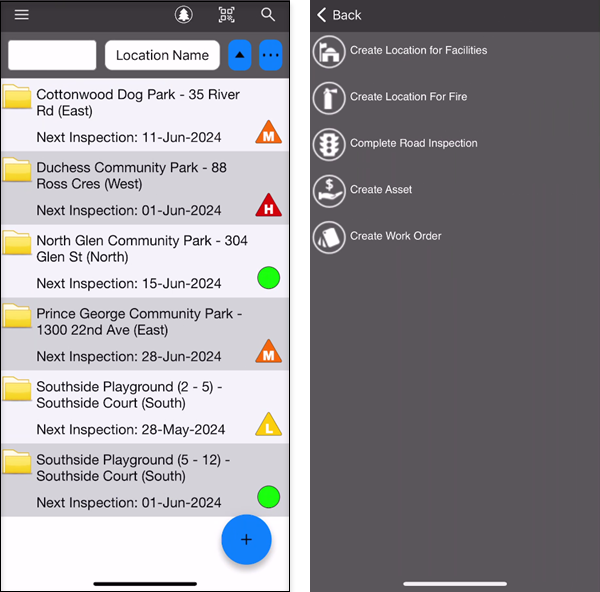 Select a Module On Your Phone
Select a Module On Your Phone
If you have multiple modules, you now have the option of displaying the module menu when you log into the latest app on your phone. This lets you pick the module you want to use immediately upon start-up. Go to the main menu (icon with 3 bars at the top left), then select Options, to enable or disable this feature.
Set Your Map Tile Layer to Google Maps
On the mapping screens within the app, you can switch to Google Maps as the tile layer instead of Open Street Maps. To set it up, go to the main menu (icon with 3 bars at the top left), then select Options, and set the Map Tile Layer to “Google Street Maps” or “Google Satellite Maps”. Your selection will apply to the Facilities map, the Assets map, the map for assigning a GPS point to a Facility or Fire location, and the map for viewing or setting the GPS location of a fault.
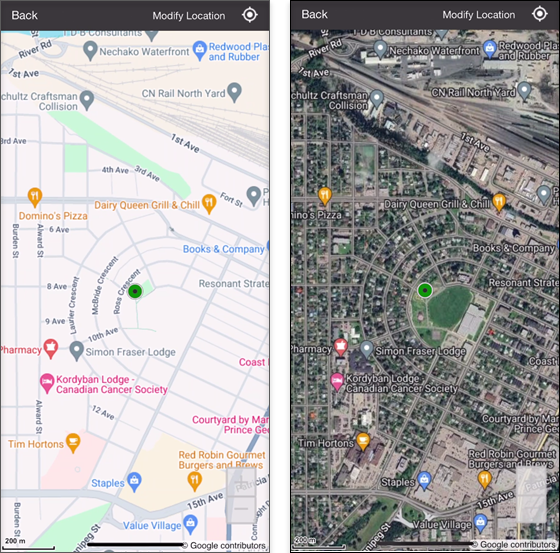
March 7th, 2024
Enhanced permit contacts
We have enhanced the Contacts tab of the Permit Editor to let you see contact information at a glance. If any edits are needed, you can make them directly from the same screen. Click on an email address in the table to easily email the contractor.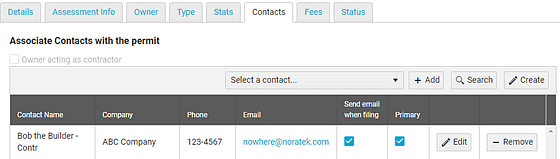
Improvements and fixes have also been made on the mobile app. Starting tomorrow, Version 6.6.71 for Android devices will be available in the Google Play Store and version 6.6.53 for Apple devices will be available in the App Store.
We look forward to hearing your feedback on the enhancements. Have any questions or suggestions? Contact our support team digitally or give us a call toll-free at 1-866-264-2236.
February 8th, 2024
Add Global Combo questions to multiple forms
Introducing the latest addition to the Fire/Code Enforcement module – Global Combos and Global Hierarchical Combos. These question types allow you to create a list of options once, then add it to multiple forms. Other enhancements include a new question type in the Facilities module called Compliant/Non-Compliant, and a quicker way to switch modules in the phone app. Read more about these features below.
Download the latest update to the mobile app to get the newest features and improvements. Version 6.6.65 for Android devices will be available in the Google Play Store and version 6.6.46 for Apple devices will be available in the App Store later tonight.
Need help setting up your Global Combos and Global Hierarchical Combos? Contact our support team for assistance. These new question types will be integrated into other modules in the coming months.
Global Combos and Global Hierarchical Combos
These advanced question types are a real time-saver. Once you set up a list of options, you can seamlessly add the list to multiple forms. For example, you may want to add a list of fire extinguisher classes to various inspection forms. Whenever a new option is added to the Global Combo, all relevant forms will be automatically updated.
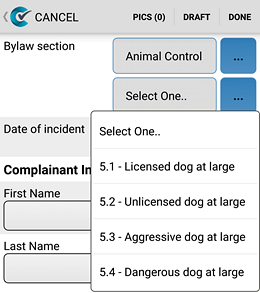 The Global Hierarchical Combo provides enhanced functionality with a second level of options. You could set up a list of bylaw types and the corresponding sections within each bylaw. During an inspection, selecting a bylaw would filter the second list to easily select a child option. Press the “more” button (3 dots) to search for a specific option by typing.
The Global Hierarchical Combo provides enhanced functionality with a second level of options. You could set up a list of bylaw types and the corresponding sections within each bylaw. During an inspection, selecting a bylaw would filter the second list to easily select a child option. Press the “more” button (3 dots) to search for a specific option by typing.
Get started by heading over to Setup > Global Combos in the web software. The possibilities are endless!
New Way to Switch Modules in the Phone App
When you log into the latest mobile app on your phone, you will see an icon representing the current module. Simply tap on the icon to launch the module menu and select the module you want to switch to. We hope you like the improved user experience.
![]()
December 6, 2023
Mobile app icons and other new features in CityReporter
Our upcoming mobile app release is packed full of exciting new features. One notable change is the use of icons instead of text for select buttons.
Most of the icons are for functions you’re already familiar with, such as Search, File, and Fetch.
You will notice a new button that lets you Scan a QR Code. This feature works hand in hand with the Asset Tracker module, enabling you to effortlessly open any asset in the mobile app by scanning the QR code on its label.
The Map icon takes you to a map displaying your assets or facilities.
Press the Schedule icon to view your scheduled inspections in the Permits or Facilities modules.
![]()
Read more about other new features below, including a location picker for GPS points, a Due Date question for work orders, active phone links for contacts, and a new contact type.
Download the update to the mobile app tonight. Version 6.6.53 for Android devices will be available in the Google Play Store and version 6.6.37 for Apple devices in the App Store.
If you have any questions or feedback regarding these new features, feel free to contact our support team. We are always ready to assist you!
Pick a Location on a Map to Set the GPS Point
When you identify a fault in an inspection, you can press the Get GPS button to attach your current GPS coordinates to the fault. Sometimes those coordinates are not that accurate. Now you will be able to correct them. Simply press the Map Pin button next to Get GPS to open a map and Modify Location. After picking a point on the map, press Save New Location.
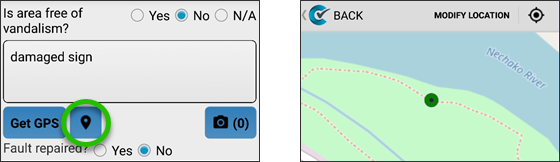
New Due Date Question Type in Work Orders
Introducing the latest addition to your job forms – the new Due Date question type! You will be able to keep track of upcoming and overdue work orders with just a glance. Stay tuned for the upcoming release of associated reporting features.
Contacts Now Have Active Phone Links
Communicating with contacts in the Permits, Facilities, or Fire modules on your phone will be even more convenient. We have added active phone links to all phone numbers, allowing you to call with just a simple tap on the screen.
A new Scheduled Inspections screen will also be available from a permit’s menu. Any phone numbers in the inspection description will be active links as well.
Another addition to Facility contacts is the option to add an Emergency Contact.
Disabled Work Order Groups Now Hidden
On the Work Orders Setup screen, disabled Work Order Groups are now hidden by default. To view and edit them, enable the option Include disabled work order groups.
November 1, 2023
New version of the mobile app available now
The latest version of the mobile app adds support for the User Combo question type in the Facilities & Buildings module and includes some additional fixes. To take advantage of these improvements, download version 6.6.45 for Android devices from the Google Play Store and version 6.6.29 for Apple devices from the App Store.
If you have any questions about these new features, feel free to contact our support team.
October 10, 2023
New features available in the Work Orders module
The latest features in tonight’s software update will help you fine tune your work order processes. Add the new Pictures button and Email Address question to your forms. Make them mandatory to require a picture to be attached and a valid email address to be entered. Or make any question mandatory only when the work order’s status is changed to Completed. In addition, we’re giving you more control over user permissions, with the ability to restrict users so they can only edit work orders assigned to them. Read more about the new functionality below.
The mobile app update also includes optimizations to the Refresh and GPS functions. It will be released tonight, when you can download version 6.6.43 for Android devices from the Google Play Store and version 6.6.28 for Apple devices from the App Store.
If you have any questions about these new features, feel free to contact our support team.
August 31, 2023
Check out the new Work Order Dashboard in CityReporter
We are thrilled to introduce our new Work Order Dashboard, designed to give you valuable insight into your work order performance. Click the Dashboard button at the top of the Work Orders Summary screen to view this latest innovation.
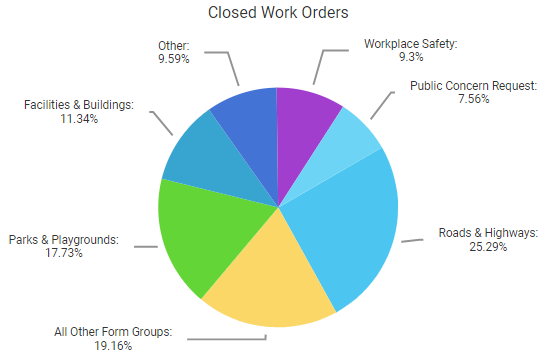
Fill Out a Short Survey
To help ensure we’re providing you with the best possible experience, we invite you to fill out this survey. We’ll use your feedback and suggestions to enhance the Work Order Dashboard with analysis tools for managing and tracking your work orders.
If you’re not already using the Work Orders module, let us know if you’re interested in learning more.
August 24, 2023
Download the CityReporter mobile app update tonight
The latest version of the mobile app resolves some remaining filing issues. Please download version 6.6.28 for Android devices from the Google Play Store and version 6.6.24 for Apple devices from the App Store tonight.
Feel free to contact us if you have any questions or concerns.
August 18, 2023
Download the CityReporter mobile app update tonight
We will be releasing a new version of the mobile app tonight. It contains improvements to the GPS functionality and minor fixes. Please download version 6.6.26 for Android devices from the Google Play Store and version 6.6.23 for Apple devices from the App Store this evening.
Let us know if you have any questions about this release.
August 15, 2023
Viewing stop work orders after upgrading the CityReporter mobile app
In our recent software update, we improved the process for creating stop work orders. However, you may not be able to see some stop work order records in the mobile app after upgrading. Please follow these steps to reload them from the cloud:
- Update to version 6.6.22 for Android devices in the Google Play Store or version 6.6.20 for Apple devices in the App Store.
- Refresh the mobile app and File any unfiled inspections.
- Remove any permits that have stop work orders issued by pressing the Menu button > Remove From Device.
- Go to the Search screen to search for and fetch the permits again.
Your stop work order records will then be visible on the mobile app. Let us know if you have any questions or need help following these steps.
August 10, 2023
Issuing stop work orders in CityReporter has a new, improved process
In our upcoming software update, building inspectors will have more options for issuing orders to enforce compliance on construction projects. The Stop Work Order form will be customizable and you will be able to create forms for other types of orders, such as Order to Uncover. What’s more, issuing these orders out in the field will be a breeze in the next version of the mobile app.
The web software and mobile app updates will be released by the end of the day. The mobile app includes significant performance improvements that benefit all users. Be sure to download version 6.6.21 for Android devices from the Google Play Store and version 6.6.19 for Apple devices from the App Store tonight.
Follow the links below for tutorials on the new features. Need help setting up and customizing your order forms? Reach out to our support team.
Customize Stop Work Order and Other Order Forms
The Stop Work Order form is now customizable, just like the inspection forms. You can also create and customize other order forms needed to enforce compliance in your jurisdiction, such as an order to uncover.
Check out our step-by-step tutorial!
Issue an Order at a New Location
When you come across a construction site without the proper permits, you can issue a stop work order or other order right from the mobile app on your smartphone or tablet. Send the order by email to the owner or contractor when you file it.
To get started, press the menu button at the top left of the Summary screen and select Issue Order at New Location. Make sure you upgrade to the new version of the app first, as the old method will no longer work.
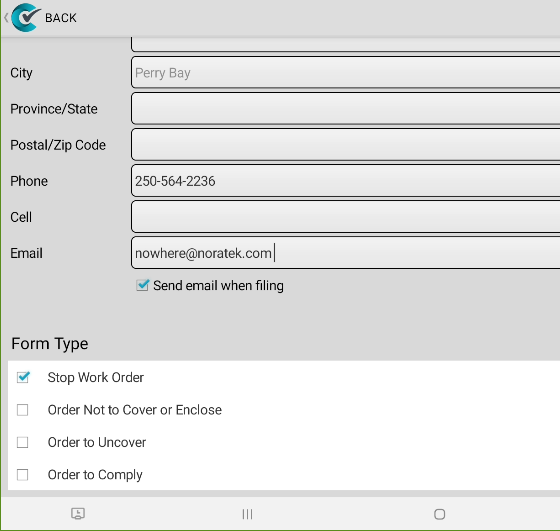
June 22, 2023
Workplace Safety integrated with the Facilities module
The Workplace Safety and Facilities & Building modules are now integrated, allowing you to track your contacts’ certifications. With contact info automatically pulled from Facilities into Workplace Safety, you can easily input a contact’s certifications, such as occupational first aid. And when you look up a contact in Facilities, you’ll instantly know if their certifications are up-to-date and when they expire.
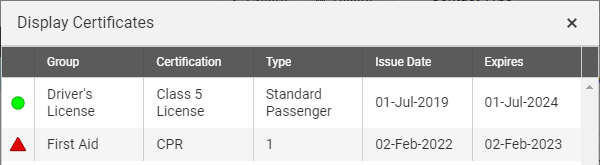
Learn how Workplace Safety can benefit your organization by scheduling an online demo. Take the first steps towards a safer workplace today.
May 25, 2023
Two-factor authentication and other new features
We are pleased to announce that two-factor authentication (2FA) is now available for the CityReporter web software. 2FA provides an added layer of security. When enabled, in addition to logging in with your password, you will be required to enter a one time code. You can receive this code by email, or set up an authentication app to generate codes.
Other new features include:
- File # field in the Fire/Code Enforcement module
- GPS coordinates for Notes with Pictures questions
- Filter by Inspection Group in the mobile app
An update to the mobile app with these enhancements will be released tonight. Please download version 6.6.10 for Android devices from the Google Play Store and version 6.6.02 for Apple devices from the App Store.
Feel free to reach out to us if you need help setting up 2FA or have questions about anything else in CityReporter.
How to Enable Two-Factor Authentication
CityReporter administrators can go to the User Maintenance screen and check the box next to 2FA on any user’s account. If you would like 2FA enabled for all user accounts, contact us to do a bulk update.
Once enabled, the user will see a popup prompting them to enter a one time code every time they log in to the website. Click Email Code to have a code sent to you by email. After logging in, go to My Account for info on setting up an authentication app. An authentication app lets you generate security codes on your phone without needing to receive an email message.
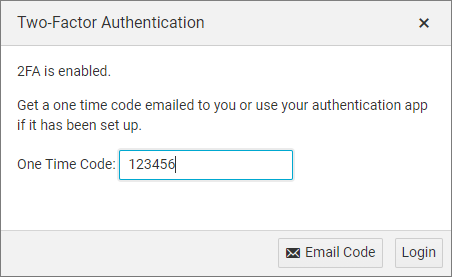
How to Auto-Generate File #s for Code Enforcement
You have the option of manually entering a file # for a location or letting CityReporter automatically generate a file #. Go to Setup to enable the File # Number Generator and enter a prefix and number, e.g. 2023-100. Then when you create a location with the File # field blank, the next number in sequence will be applied. In the mobile app, the file # will be assigned when the location is filed.
How to Filter by Inspection Group
On the summary screen of the mobile app, press the more button (icon with 3 dots) at the top right to select an Inspection Group. This filters the list of permits, locations, or work orders to display only the ones in that group. Inspection Groups are equivalent to the tabs on the web, e.g. Playground Inspections.
May 5, 2023
New Features in CityReporter
Our team of developers have been working hard to improve the software. We’d like to tell you about some recent enhancements you may not be aware of.
Switching Fault Question Types
When you edit a form in the Parks, Sportfields, Facilities, Fire, and Workplace Safety modules, you can now switch between any of these question types :
- Yes/No Fault
- Yes/No/NA Fault
- Yes/No Priority Fault
- Yes/No/NA Priority Fault
- Min/Max Priority Fault (Facilities and Fire modules only)
- Rental Fault (Facilities module only)
- Compliant/Non-Compliant/NA
Improvements to the Permits & Construction Module
When you edit a form, you can now switch between any of these question types :
- Acp/Rej/NA with Notes on Reject
- Acp/Rej/NA with Notes
- Acp/Cond/Inc/Rej/NA with Notes
- Complex
On the Permit Management screen, search for permits associated with a specific contractor using the Contact field in the Advanced Find.
A new report, Building Stats by Permit Type , is now available. It breaks down the estimated value of permits by permit type and lets you compare the stats from a date range in the current year to the same period in the previous year.
For our Ontario customers, there is a new field for tracking pre-engineered floor or roof systems in the Permit Editor’s Stats tab. Run the ON Fire Department Report to produce a list of permits and their floor/roof system type for submission to the fire chief.
Many of these new features were requested by our customers. Feedback is always welcome, so if you have any questions, comments, or suggestions, please don’t hesitate to reach out to us.
March 29, 2023
New Workplace Safety and Fire Module Features
Our upcoming software release includes a number of highly anticipated new features. Our Workplace Safety module has been integrated with the Work Orders module so you can track actions taken on safety violations. In the Fire/Code Enforcement module, you can now restrict user access by inspection group. Locations in the Fire module have been updated so that a contact is no longer required and you can add GPS coordinates.
To get the latest features and enhancements, download version 6.5.26 for Android devices from the Google Play Store and version 6.4.89 for Apple devices from the App Store tonight.
Continue reading below for more info about the new features. Feel free to contact us if you have any questions we can help you with.
Create Work Orders from Workplace Safety Inspections
If you have both the Workplace Safety and Work Order modules, you’ll see a new Work Orders button (WOs in the mobile app) at the top of an inspection. Press the button to create a new work order that automatically copies fault descriptions and pictures from your inspection. Assign the work order to a user and easily track its status from New to Completed.
Restrict Access to Fire Inspection Groups
Tabs on the web summary screen are helpful in organizing your fire inspections or bylaw enforcement forms into groups. Only users with permission for an inspection group will be able to see that tab or access inspections within that group.
To set up user permissions, go to Setup > Permissions. For each inspection group, select one or more users from the Allowed Users dropdown. The default is to allow All Users, so even if you don’t set up permissions, you won’t see a change to existing functionality.
For the restrictions to work on the mobile app as well, you need to update to the latest version.
December 22, 2022
Restrict User Access to Work Orders
You asked for it and we’ve delivered – you are now able to restrict user access by work order groups. These groups are displayed as tabs on the web summary screen. Only users with permission for a work order group will be able to see that tab or access work orders within that group.
To set up user permissions, go to Setup > Permissions. For each work order group, select one or more users from the Allowed Users dropdown. The default is to allow All Users, so even if you don’t set up permissions, you won’t see a change to existing functionality.
For the restrictions to work on the mobile app as well, you need to update to the latest version. Another new feature in this version is a Notes field on Facility locations.
All users should download version 6.5.18 for Android devices from the Google Play Store and version 6.4.79 for Apple devices from the App Store, available tonight.
Let us know if you need help setting up work order permissions.
November 16, 2022
Enhancements to the Permits & Construction Module
We’ve added a number of small enhancements to the Permits & Construction module to make it work even better. Here’s what you need to know:
Expiry Dates
A permit no longer needs to have an expiry date – the field can be left blank. If you don’t want your new permits to have an auto-calculated expiry date, go to Setup and clear the Months field under Permit Expiry Settings. Let us know if you would like us to do a bulk update and remove the expiry date from all existing permits.
Fee History
From this point forward, permit fee transactions will be logged. You can view a permit’s fee transactions history by clicking the Fee History button on the Fees tab.
Improved Email Logging
Logs for inspection email reports will include more details going forward. Under the Inspection Activity Synopsis, click the Email Log button to view the Date Sent, Email Subject, and Recipients.
Occupancy Inspection Notification
Notify one or more of your staff members when the occupancy inspection has passed. Go to Setup > Form Management and select the Occupancy Form. Pick an email address from the list or enter a new email. Recipients will be sent a copy of the occupancy inspection report when it has been completed with no rejections.
Excel Versions of Reports
You may not be aware that some of the reports are now available in Excel format. Permits Expiring, Expired Permits, and Permit Status History reports can be exported as spreadsheets, giving you the flexibility to sort and edit the data.
We hope you like these improvements to the software. Feedback is always welcome. Also let us know if you have any questions we can help you with.
October 27, 2022
Asset Mapping and Other New Features
We have now added mapping features to the Asset Tracker module. You will be able to view your assets on a map and get directions to one or more assets in Google Maps.
The Time and Date fields have also been updated to allow them to be empty when non-mandatory. In addition, there is a new question type called Blank Line which lets you add spaces to your forms.
The latest version of the mobile app will be available today. Download version 6.5.08 for Android devices from the Google Play Store and version 6.4.61 for Apple devices from the App Store.
Read below for more info on the asset mapping. Please let us know if you have any questions or feedback about the new features.
Asset Mapping
Only assets with GPS coordinates will show up on the mobile map. In the web software, go to Asset Management, open an asset, and add a marker to the map on the Location tab. When you download that asset to the mobile app, it will display on the map at the location that you set. You can also create an asset on your mobile device in the field, and set the location to your current GPS coordinates.
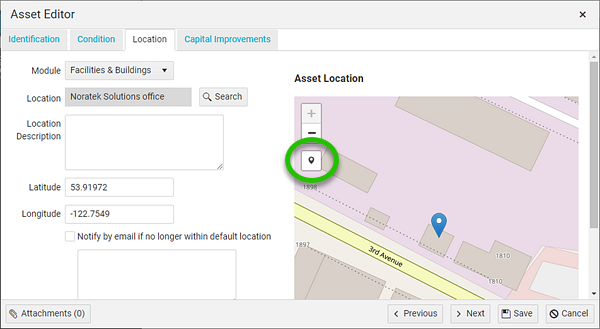
To view asset mapping on an Android device, press the menu button at the top left of the summary screen and press View Map. On an iPhone or iPad, the Map button is at the top right of the summary screen.
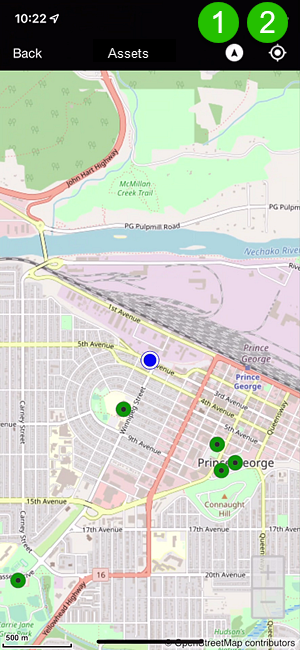 Two buttons at the top of the map give you options for direction and location:
Two buttons at the top of the map give you options for direction and location:
1. The Compass button rotates the map around you to show the direction you’re facing. When toggled off, the map points north.
2. The Location button centers the map to your location, as indicated by the blue dot, and follows you as you move. To move the map, toggle the button off so the map no longer follows your location.
When you tap on an asset marker, you can select from the following options:
Show Route: Opens directions to the asset in Google Maps.
Add Waypoint: Add a waypoint for each asset you want to navigate to. Then when you press Show Route, directions to all waypoints will open in Google Maps.
View Inspections: Takes you to the asset’s inspection/audit form.
October 18, 2022
New Email Groups Feature in Permits & Construction
Target your building inspection reports to the right people
We’re introducing a new feature in the Permits & Construction module called Email Groups. It helps you send out inspection reports more precisely. Let’s say a plumbing contractor wants to receive only plumbing related inspections by email. You can customize which reports are sent to them by adding them to a plumbers email group.
Full instructions on setting up email groups are available here:
How To Set Up Email Groups for Permit Contacts
If you have any questions, feel free to reach out to us by phone or email.
September 28, 2022
Checklist Management
renamed to
Form Management
To better reflect the enhanced form building capabilities of the software, “Checklist Management” is now called “Form Management” under Setup. You can build and edit numerous types of forms to fit your needs.
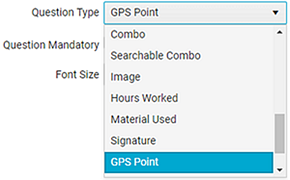 The functionality you’re used to is still available – you can use a variety of question types to build inspection forms for playgrounds, buildings, workplace safety, etc. Advanced functionality in many of the CityReporter modules now includes options for your forms to have interactive data, connect to new reporting options, GPS functionality and more.
The functionality you’re used to is still available – you can use a variety of question types to build inspection forms for playgrounds, buildings, workplace safety, etc. Advanced functionality in many of the CityReporter modules now includes options for your forms to have interactive data, connect to new reporting options, GPS functionality and more.
The connected functions and new question types enable you to create custom forms for things like code enforcement citations, rental damage and cleaning chargeback reports, public concern request forms, and many others.
If you’d like a refresher on how to customize and enhance your forms, take advantage of our free online training with one of our team members. Contact us today to book a training session for you and your staff.
September 12, 2022
New Mapping Features in the CityReporter Mobile App
We are excited to introduce new mapping features in the Facilities & Buildings module. The mobile app will display your facilities on a map. You will be able to view inspections from the map screen and get directions to one or more facilities in Google Maps.
The latest version of the mobile app will be available today at 11 PM EST. Download version 6.4.97 for Android devices from the Google Play Store and version 6.4.53 for Apple devices from the App Store.
Read below for more info on the mapping features and contact us if you have any questions about them.
Facility Mapping
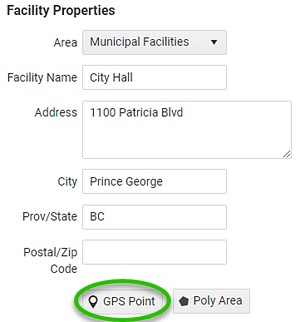 Only facilities with GPS coordinates will show up on the mobile map. In the web software, go to Facility Management, open a location, and click GPS Point to add a marker to the map. When you download that facility to the mobile app, it will display on the map at the location that you set.
Only facilities with GPS coordinates will show up on the mobile map. In the web software, go to Facility Management, open a location, and click GPS Point to add a marker to the map. When you download that facility to the mobile app, it will display on the map at the location that you set.
On an Android device, press the menu button at the top left of the summary screen and press View Map. On an iPhone or iPad, the Map button is at the top right of the summary screen.
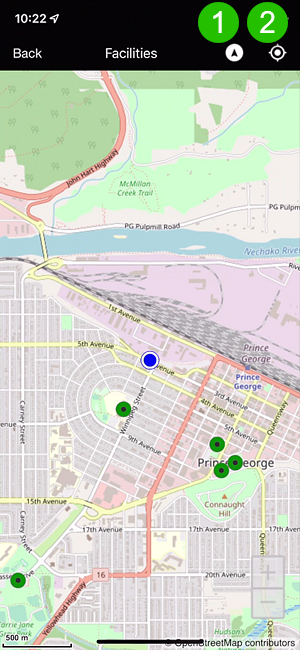 Two buttons at the top of the map give you options for direction and location:
Two buttons at the top of the map give you options for direction and location:
1. The Compass button rotates the map around you to show the direction you’re facing. When toggled off, the map points north.
2. The Location button centers the map to your location, as indicated by the blue dot, and follows you as you move. To move the map, toggle the button off so the map no longer follows your location.
When you tap on a facility marker, you can select from the following options:
Show Route: Opens directions to the facility in Google Maps.
Add Waypoint: Add a waypoint for each facility you want to navigate to.
View Inspections: Takes you to the list of inspection forms and records for that facility.
August 10, 2022
An Update to the Android App Will Be Released Tonight
We will be releasing an update to the CityReporter Android app this evening. The new version contains some minor fixes. If you have an Android device, please download Version 6.3.89 from the Google Play Store tonight.
Feel free to contact us by phone or email if you have any questions about this update.
July 26, 2022
New CityReporter Features Will Be Released Tonight
We have some great new features to tell you about. All modules will have filter and sorting options on the Summary screen of the mobile app. In addition, Facilities & Buildings users will now be able to create and edit locations on the mobile app. Read more about these updates below.
The latest version of the mobile app will be available today at 11 PM EST. Download version 6.4.88 for Android devices from the Google Play Store and version 6.4.49 for Apple devices from the App Store.
Feel free to contact us if you have any questions about the new features.
Filtering and Sorting on the Summary Screen
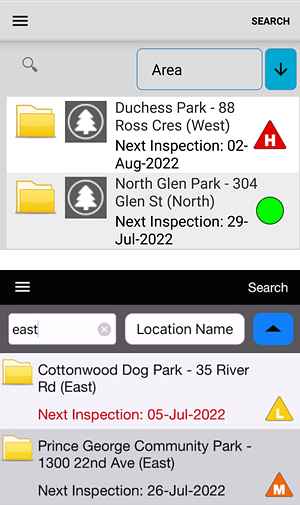 Long lists of permits, parks, and work orders can be difficult to manage. New filtering and sorting options will help you find what you’re looking for.
Long lists of permits, parks, and work orders can be difficult to manage. New filtering and sorting options will help you find what you’re looking for.
At the top of the Summary screen, there will be a text field for filtering the list. On Android devices, tap the magnifying glass icon to start typing. On iPhones and iPads, simply tap in the text field.
Next to the filter, a dropdown will let you sort by various options, such as Permit Ref #, Location, and Area. Press the arrow button to switch the sorting order between ascending and descending.
Create a Location on the Mobile App
You no longer need to go back to your computer when you want to add a new facility location to inspect. The mobile app will now let you create or edit a location while you’re out in the field. Press the main menu button and select Create Location. Then enter the address info, select required inspections, and create one or more optional contacts. The new location will be uploaded to the cloud next time you file.
To edit a location, open the facility and press Menu > Location Info & Required Inspections. Update the address info, required inspections, and contacts as needed. File to sync the info with the web software.
June 14, 2022
Apple App Update Available Tuesday Night
We fixed some issues and made performance improvements in the CityReporter Mobile app for Apple devices. An update will be released tonight, June 14th, so if you have an iPhone or iPad, please download CityReporter Mobile version 6.4.41 from the App Store tomorrow.
Feel free to contact us if you have any questions about this update.
June 3, 2022
Android App Update Will Be Available Monday
We fixed some issues and made performance improvements in the CityReporter Mobile app for Android devices. An update will be released this weekend, so please download CityReporter Mobile version 6.4.76 for Android from the Play Store on Monday.
Let us know if you have any questions about this update.
April 12, 2022
Facility Rental Schedule Now in CityReporter Mobile
In the latest update to our mobile app, you can download your rental schedule in the Facilities & Buildings module. When scheduling rental events in the web software, make sure to assign yourself as the inspector. Then in the mobile app, simply press Schedule > Get Schedule to download a list of events assigned to you. Tap on an event to view all associated locations and proceed with your pre- and post-event inspections.
Download CityReporter Mobile version 6.4.71 for Android from the Play Store and version 6.4.40 for Apple from the App Store tonight.
Please don’t hesitate to reach out to us to learn more about the Facility Rental Scheduler.
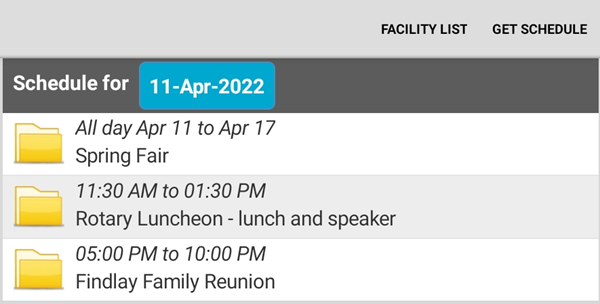
April 5, 2022
Exciting New Features in CityReporter
We’re excited to announce our latest enhancements to the Facilities & Buildings module, Asset Tracker, Mapping, and Work Orders.
- New facility rental scheduler
- Add and edit assets from the map view
- Improved push notifications for work orders
- Full editing of inspections when Approval enabled
Read more about these new features below and let us know if you have any questions.
Facility Rental Scheduler
A new Rental Scheduler has been added to the Facilities & Buildings module. You can book events in the calendar and associate rental locations to those events. Use the Rental Fault question type in your pre- and post-event inspections to track Tenant Charge Backs on any damage to the facilities. New reporting options provide a summary of Tenant Charge Backs by facility or by event.
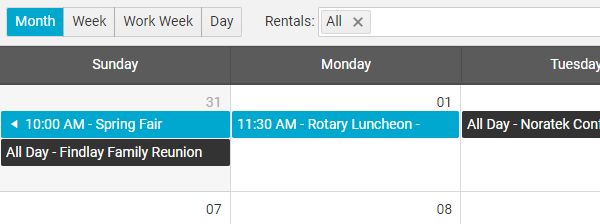
Asset and Mapping Enhancements
The integrated Asset Tracker and Mapping modules provide a powerful tool for geolocating your city’s stationary assets. Not only can you see asset icons on a map, but you can now edit asset attributes and add new assets right from the map view.
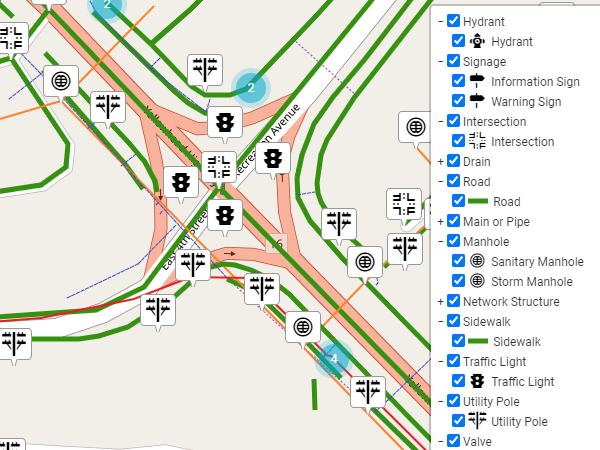
Improved Push Notifications for Work Orders
Push notifications have been a welcome addition to the Work Orders module. Now they are more reliable than ever. Work orders are automatically pushed to your iPhone, Android phone, or Internet-connected tablet as soon as they are assigned to you.
Full Editing of Inspection Records
When the Approval feature is enabled in the Parks, Sportfields, Facilities, or Fire modules, you have the ability to edit all questions in your inspection records. There are no restrictions, so you can update text and change the answers as needed. Once you approve the inspection, it can no longer be edited, giving you rock-solid documentation.
March 16, 2022
CityReporter Mobile Update Available Tonight
We have been working on improving the mobile app “under the hood”. Our newest update includes several minor fixes and performance enhancements. Download CityReporter Mobile version 6.4.64 for Android from the Play Store and version 6.4.38 for Apple from the App Store tonight.
Feel free to contact us if you need assistance with this update or anything else in the software.
February 14, 2022
Searchable Combos Added to CityReporter
Our latest feature lets you search the text of combo fields, making it easier to find the combo option you want to add to your inspection. Read more about it below.
Download version 6.4.57 of Android app from the Play Store and version 6.4.37 of the Apple app from the App Store tonight.
Let us know if you have any questions about this update.
How to Search for a Combo Option
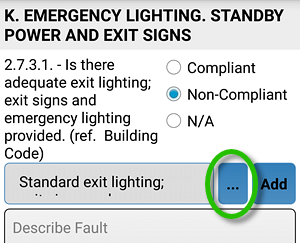 On the inspection screen, not only are combo question types searchable, but also preloaded fault descriptions and notes.
On the inspection screen, not only are combo question types searchable, but also preloaded fault descriptions and notes.
You will now see a search button next to the combo field (circled in the screenshot). Press the button to go to the search screen.
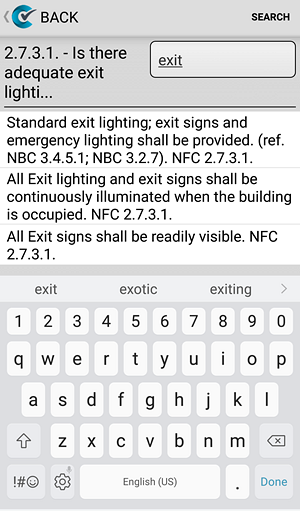 On the search screen, start typing some text to view a list of matching combo options. Select one of the options to add it to your inspection.
On the search screen, start typing some text to view a list of matching combo options. Select one of the options to add it to your inspection.
February 7, 2022
Update to Permit Fee Discounts and Surcharges in CityReporter
We’ve enhanced the way discounts and surcharges on permit fees work. Now when you add a discount or surcharge on the Fees tab, you have the choice of applying it to one or more line items.
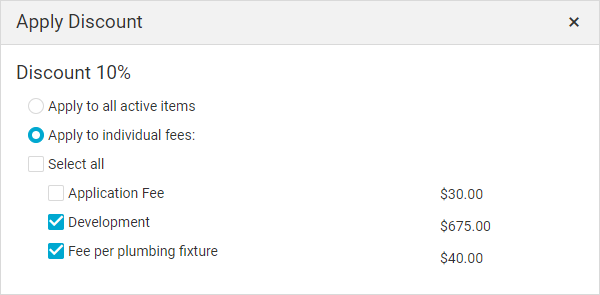
The discount or surcharge then appears in the fees table immediately under the fee it applies to.
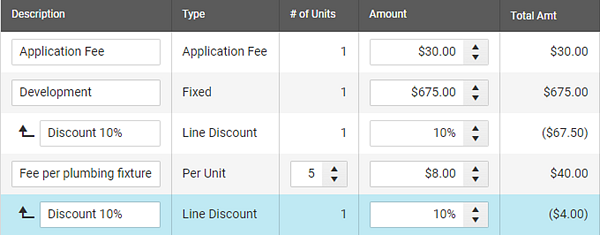
These changes offer better flexibility and improved clarity. Let us know if you have any questions or comments about the enhancements.
January 26, 2022
Update Your CityReporter Mobile App Tonight
Our developers are always working on improving the software. A new question type, All Roads, has been added to the Roads & Highways module and the Work Orders module. It lets you select from a list of all roads rather than filtering by Area first. The latest update to the mobile app also has a number of small fixes and enhancements.
Please download version 6.4.55 of the Android app from the Google Play Store, and version 6.4.34 for Apple devices from the App Store when available tonight.
If you have any questions about CityReporter, feel free to call or email us.
January 6, 2022
Conditional Questions Now Available
Happy new year! We’re back from holidays and already have a new feature to tell you about. Your forms can now contain conditional questions that display during your inspection only if a checkbox is enabled. This allows you to show and hide sections of a form depending on whether they apply.
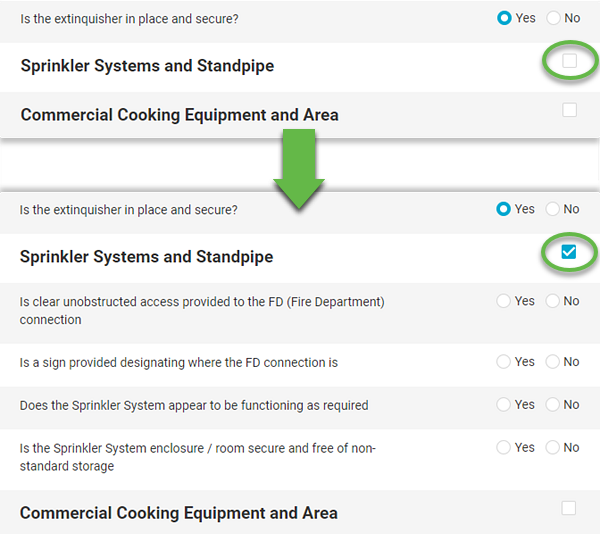
To get all the latest features and enhancements, download the mobile app update that we’re releasing tonight. Version 6.4.53 of the Android app will be available from the Google Play Store, and version 6.3.32 for Apple devices will be available from the App Store.
Feel free to contact us if you have any questions about this update.


