When building inspectors come across a construction site without the proper permits, they can issue a stop work order or other order right from the mobile app on their smartphone or tablet.
1. Log into CityReporter on your mobile device using your city code, username, and password. Tap the main menu button at the top left of the screen and select Issue Order at New Location.
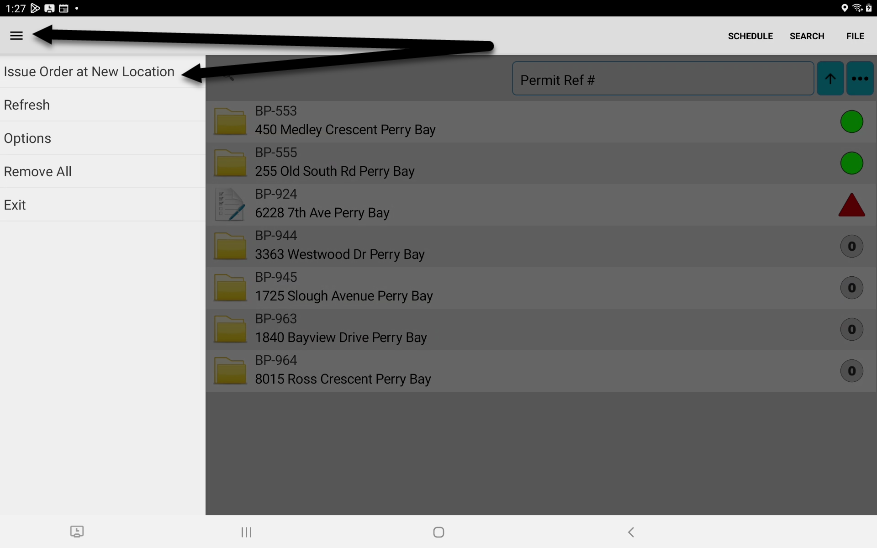
2. Enter a reference number, address, and city. Project Description is optional.
3. Under the Contact Information section, select a contact type and fill out the fields if known. This section is optional, so you can look up the property information later and enter it through the web software.
4. If you enter an email address and enable the option to “Send email when filing”, a copy of the order will be emailed to the contact when you file it. Under Form Type, select one or more forms that apply.
5. Select the Stop Work Order form and press Create at the top right.
6. Select the radio button for Order Issued to indicate that the stop work order is in effect. If this form has been customized, there may be other questions to answer. Press the Done button.
7. Write your notes in the Comments field, then press Save.
8. A stop sign icon will display next to the Stop Work Order form and on the Summary screen. File the stop work order.
9. To remove the order, open the stop work order and create a new inspection. Select the radio button for Order Removed.
10. After saving, the stop sign icon will turn into a green circle icon, indicating that the stop work order has been removed.


