CityReporter has a comprehensive list of fee types to choose from, allowing you to reproduce your fee schedule in the software.
1. Log into CityReporter on the web using your city code, username, and password, then select the Permits & Construction module on the left. Click on Setup at the top of the screen. You must have Administrator permissions to access the Setup button.

2. Select the Fee Setup option button from the menu on the left.

3. In the Base Fees Setup tab, click on the Create button to create a new base fee. You have several options to select under the drop-down menu in Fee Type:
- Fixed – a flat fee
- Per Unit – fee is multiplied by the number of units
- Application Fee – automatically applies to a permit with the status Application
- Discount – subtracts a percentage of the total fees
- Refund – subtracts a fixed amount
- Payment – subtracts a payment made by the client
- Deposit – adds an amount collected as a deposit
- Deposit Refunded – subtracts an amount returned to the client
Once you have decided on your type, enter a Description and set the Amount, e.g. enter “100” for a fixed fee of $100. This amount is a default value that can be overridden on the Fees tab of an individual permit if needed. Fee Category, GL Code, and GL Description are optional fields that are displayed in the Fee Transactions report. Click Save at the bottom right when done.
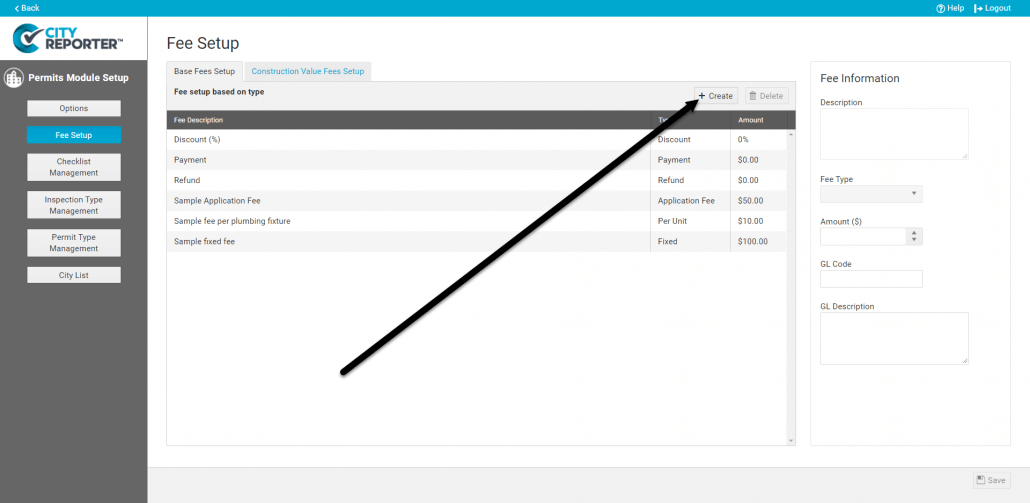
4. In the Range Fees Setup tab, you can set up fees that are applied when either the Construction Value or Cubic Yards falls within the defined range of values. The Construction Value and Cubic Yards fields are set on the Stats tab of the Permit Editor.
The Range Fee Group dropdown already contains a group called “Construction Value”. Click the Create button at the far right to create a new fee in that group based on the construction value of a permit.
To create a new Range Fee Group, select the Create button next to the dropdown. Name the group and set the Range Value to “Construction Value” or “Cubic Yards”. Check the box to Add when permit status changes to Under Review to have fees in that group automatically applied when the status of an Application changes to Under Review. Click Save to add the new Range Fee Group.
Select a Range Fee Group and click the Create button to create a range fee. These are the options for Fee Type:
- Fixed – charges a flat fee on the construction value that falls within the range
- e.g. In the screenshot below, a fee of $100 applies to the first $10,000 of construction value
- Per 1000 Cumulative – charges a fixed rate per $1000 of construction value or fraction thereof within the start and end range. All lower ranges of fees are applied cumulatively to the permit as well.
- e.g. In the screenshot below, a fee of $5 applies for every $1000 of construction value between $10,000 and $100,000 (the full $5 amount is charged for any fraction of $1000). If the permit’s construction value is $400,000 then the $100 fixed fee plus the $5 per 1000 fee (for the range $10,000 to $100,000) plus the $3 per 1000 fee (for the range $100,000 to $400,000) would be applied for a total of $1450.
- Per 100 Cumulative – charges a fixed rate per $100 of construction value or fraction thereof within the start and end range. All lower ranges of fees are applied cumulatively to the permit as well.

- Per 1000 With Base – charges a base amount plus a fixed rate per $1000 of construction value or fraction thereof within the start and end range. Lower ranges of fees are not applied cumulatively.
- e.g. In the screenshot below, if the permit’s construction value is $400,000 then the $500 base amount plus the $3 per 1000 fee (for the range $100,000 to $400,000) would be applied for a total of $1400. The $100 base amount plus $5 per 1000 fee for the range below $100,000 would not be applied.
- Per 100 With Base – charges a base amount plus a fixed rate per $100 of construction value or fraction thereof within the start and end range. Lower ranges of fees are not applied cumulatively.

- Percentage – charges a percentage of the construction value within the start and end range
- e.g. In the screenshot below, a fee of 2% applies to the construction value between $0 and $1,000,000. If the permit’s construction value is $400,000 then the fee would be calculated as $8000.
- Percent of Range Fees – adds or subtracts a percentage of the construction value fees, with minimum and maximum values
- e.g. In the screenshot below, a 5% discount off the the construction value fees would apply up to a maximum of $500. If the permit’s construction value fees total $8000, then an extra 5% or $400 would be subtracted. If the permit’s construction value fees total $12,000, then an extra $500 would be subtract because that’s the maximum.

For each fee, select the Fee Type, enter a Description, an Amount, and the range in which it applies. Fee Category, GL Code, and GL Description are optional fields that are displayed in the Fee Transactions report. Click Save at the bottom right when done.
5. The Sq Foot Construction Costs tab is only available to our US customers. Under this tab you can enter International Code Council (ICC) Building Valuation Data (BVD) based on occupancy group and type of construction (IA, IB, etc.). The BVD provides the “average” construction costs per square foot, which can be used in determining permit fees for a jurisdiction.
The Sq Foot Construction Cost fee is calculated by multiplying the square footage (Total Building Area field on the Stats tab of the Permit Editor) x the Sq Foot Construction Cost (based on the Occupancy Group and Construction Type set on the Stats tab) x the Permit Fee Multiplier (at the top of the Sq Foot Construction Costs tab), e.g. 10,000 sq. ft. x $333.98/sq. ft x 0.0075 = $25,048.50



