Once you set up contractors, you can easily add them to permits. Follow these steps to enter contractors and other registered professionals, such as engineers and architects.
1. Log into CityReporter web using your city code, username, and password. Next, click on the Permit Management button at the top of the screen in the Permits and Construction module.

2. Select the Contacts button on the left side of the screen.

3. Next, select the Create Contact button at the top right of the screen.

4. The Contact Editor window will appear. Select Contractor, Registered Professional, or Other from the drop-down menu as they have slightly different fields. Required fields are outlined in red.

5. Enter an email address and select an Email Group for this contact if applicable (see How To Set Up Email Groups for Permit Contacts). When you are finished entering the contact information, click Save.
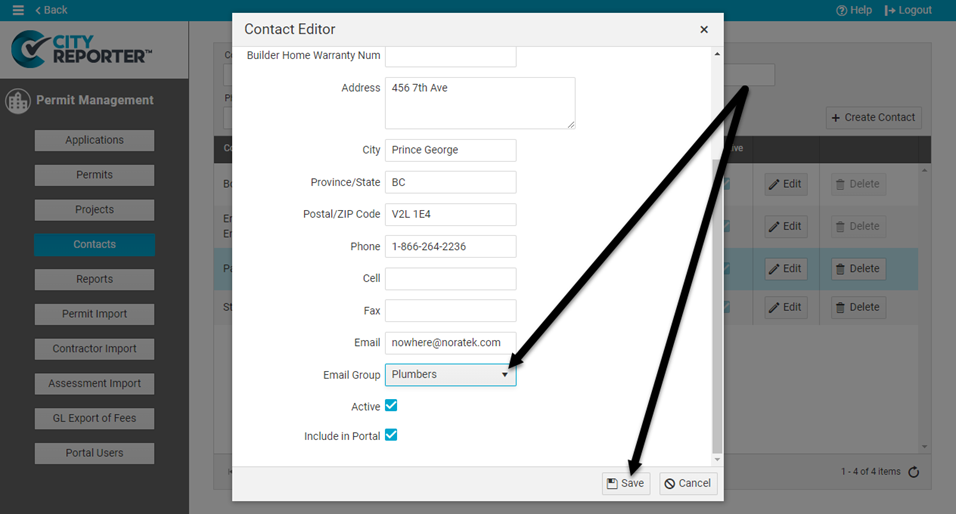
6. A message will appear at the top of the screen confirming your contact has been added. It will now be available to select in the Contacts tab of a permit. Refer to the “Contacts Tab” section of our tutorials How To Create a New Permit Application and How to Create a New Permit.

